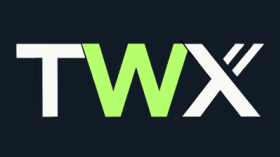Learn how to access and analyse chat logs with TWX-Chat. Discover insights from user interactions to enhance website performance.
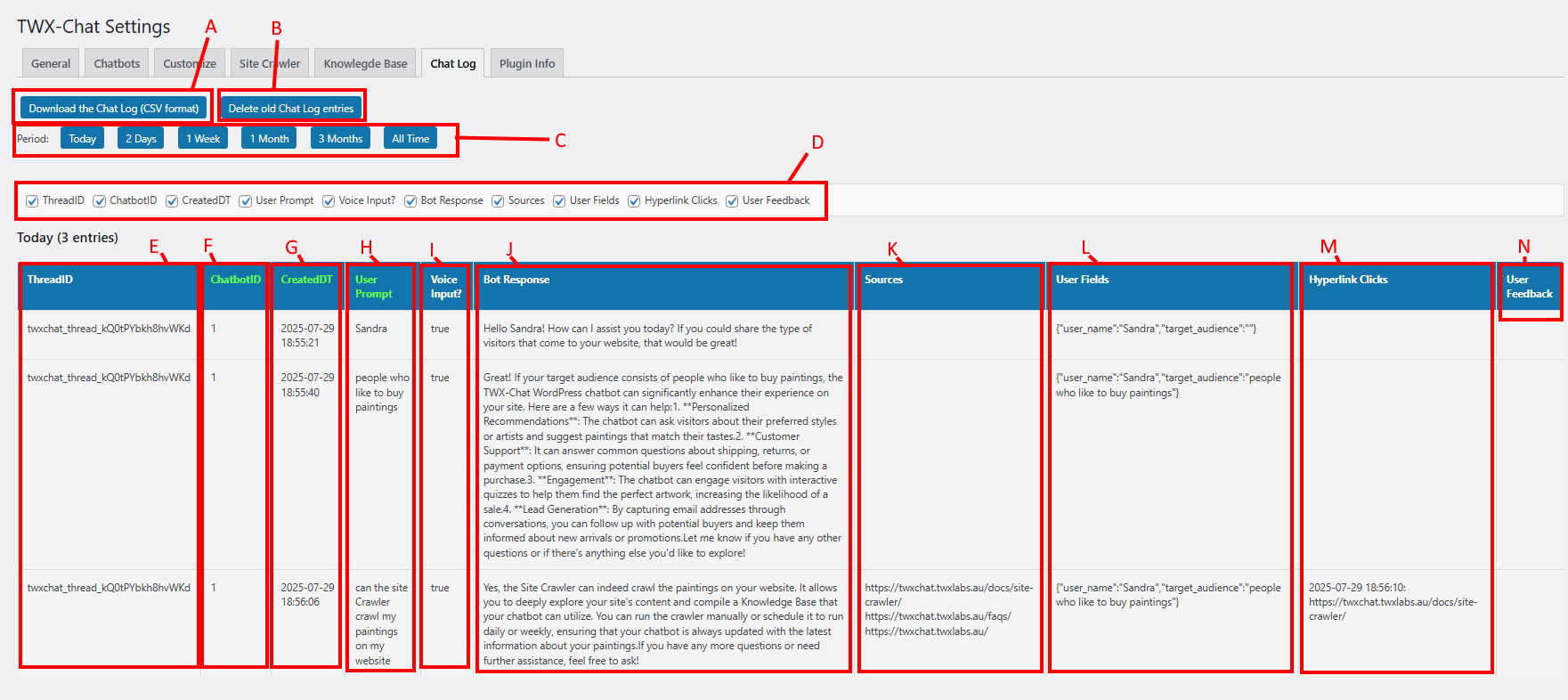
The ‘Chat Log’ feature is available in the Plus and Pro plans. It allows the Admin to view User conversations with a Chatbot either in real-time or later on. Here are descriptions of each area within the Tab:
- A – Backup/Download the Chat Log to a CSV file for the selected Period
- B – Truncate/Delete old Chat Log entries. Clicking this button will ask how many entries you would like to keep. Also the plugin automatically truncates if more than 5000 Chat Log entries are detected
- C – Filter the Chat Log entries by a selected Period.
- D – Show/hide Columns, see below:
- E – Thread ID column. This is a uniquely generated conversation ID which allows you see interactions within the same conversation.
- F – Chatbot ID column. This is the ID of the Chatbot the User was interacting with in case you have multiple on your website.
- G – CreatedDT column. The date and time in the websites local Timezone when the interaction occurred.
- H – User Prompt column. What the User said/asked or provided as feedback. You could potentially run AI summarisation or another tool over this column to generate Common Questions, and understand your visitor’s requirements better.
- I – Voice Input column. Whether or not the User used voice to perform the interaction or keyboard. Allows for some flexibility when interpreting inputs.
- J – Bot Response column. The words the Chatbot displayed and/or spoke to the User in response to the User Prompt.
- K – Sources column. If the Chatbot uses the Knowledge Base as its source of information and not an OpenAI Assistant, this column shows the KB Sources used as context in the LLM query, in the order of relevance. This helps you to understand how the Chatbot may have generated it’s Bot Response and if there are mistakes or incomplete information, those Sources in the KB are the likely suspects and may need to be reviewed/changed.
- L – User Fields column. If User Fields have been set for the Chatbot, this column shows the fields and their values as populated by the LLM during the conversation. In the example above, two fields were defined in the Chatbot: user_name and target_audience. We can see in the first interaction the user’s name was supplied and populated in the ‘user_name’ field. And in the 2nd interaction the user has mentioned ‘people who like to buy paintings’ which the LLM has interpreted as belonging in the ‘target_audience’ field. If a User Fields Update Webhook was also defined in the Chatbot, that hook would have been invoked at these times sending these values.
- M – Hyperlink Clicks column. If the User clicked any KB Source Hyperlinks during the conversation, these are recorded in this column along with the local date and time clicked.
- N – User Feedback column. If the Chatbot was configured to allow feedback to Bot Responses and feedback was supplied by the User (see User Prompt column), this would indicate a ‘yes’.